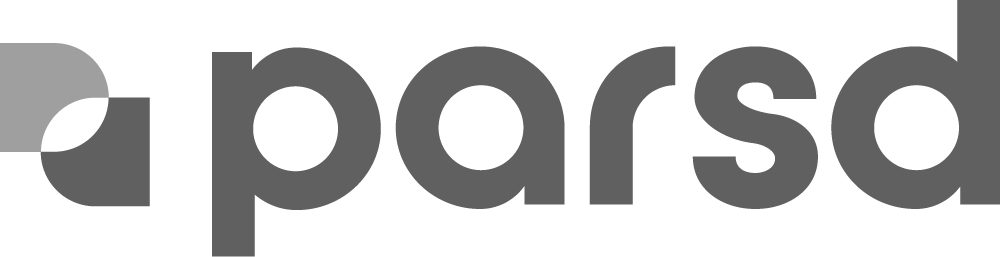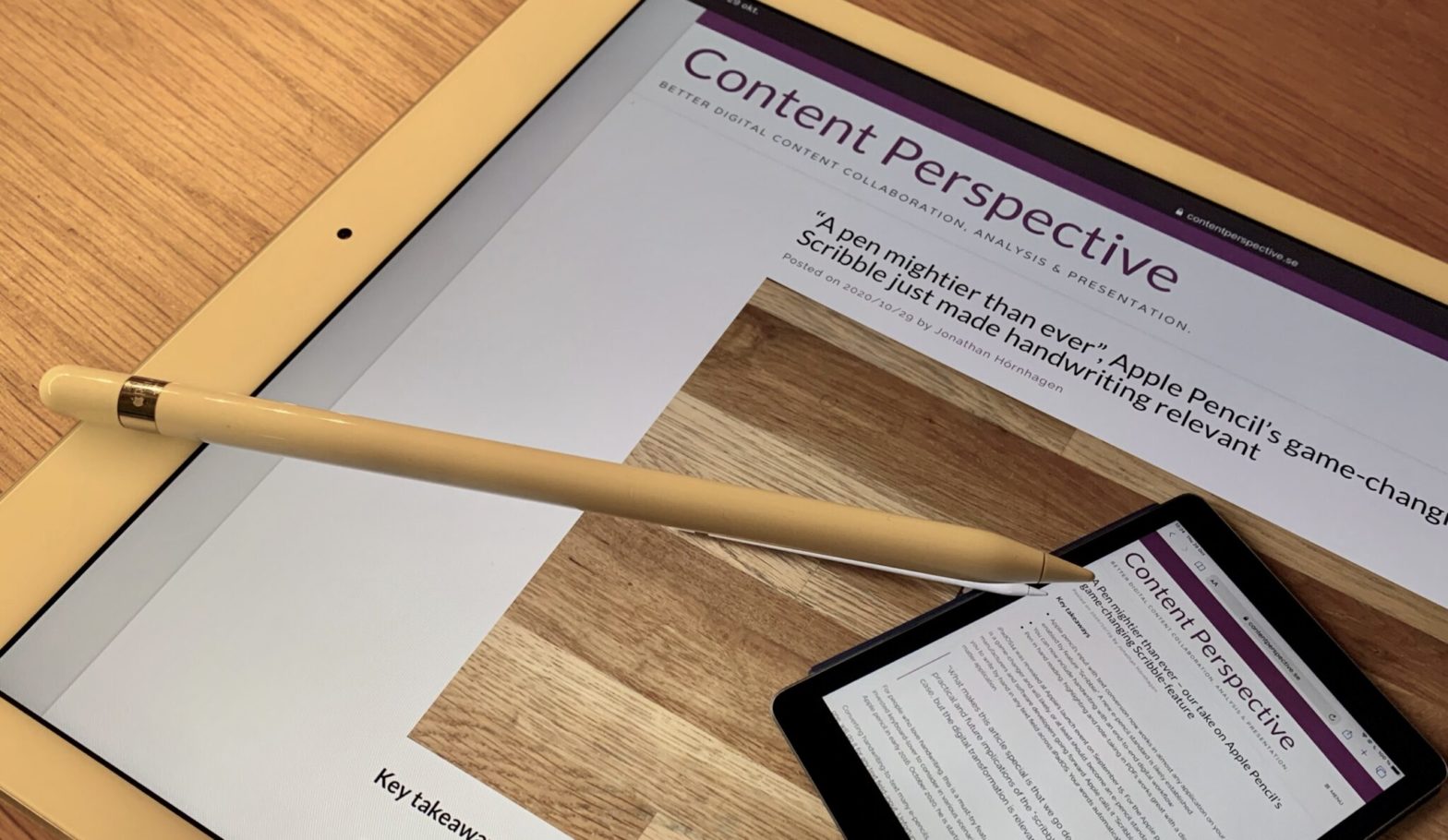Key takeaways
- Apple pencil’s input with text conversion now works in almost any application on your iPadOS, enabled by feature “Scribble”. A new e-pencil standard is likely established.
- You can now include handwriting with an end-to-end digital workflow.
- Pen in hand reading, highlighting and note-taking in PDFs works great with a digital pencil.
- How do I highlight text in a PDF?
iPadOS14 was revealed at Apple’s launch event on September 15. For the Apple pencil, one feature is a game-changer and will likely, or at least should, become an e-pencil standard for all manufacturers and software developers going forward. Apple calls it “Scribble”, a feature enabling you to write by hand in any text field across iPadOS. Your words automatically convert to text, no matter application.
“What makes this article special is that we go deeper. What are the practical and future implications of the “scribble” feature? Apple is our case, but the digital transformation is relevant for all tablets and pencils.”
For people who love handwriting, this is a must-try feature. But we argue that it is something for the invested keyboard-lover to consider in various scenarios too. Jonathan for example bought his Apple pencil in early 2016. October 2020, he is starting to use it.
Converting handwriting-to-text many e-pencils already do in some selected apps, but few, if no one, will do it for any text field-input. Unfortunately, any text field is not entirely true for Apple either. We’ve gotten the scribble functionality to work satisfactorily across most applications and web-based tools. The big exceptions are some of the Google and Microsoft applications. This includes Google docs, Microsoft word, Onenote, and Powerpoint. For many, this will be a deal-breaker. For us, it isn’t, as PDF highlights and notes, something we both love, works majestically.
“Magnus”, a commentator to our last post gave us some great input, which inspired us to dedicate this post to digital handwriting. For the Apple pencil, you can easily find tons of demos and overall highlights surrounding the new features. What makes this article special is that we go deeper. What are the practical and future implications of the “scribble” feature? Apple is our case, but the digital transformation is relevant for all tablets and pencils.
Let’s demo!
A feature trailer (Apple) vs reality (Ours)
To understand what the scribble does, start by checking out the feature-trailer as showcased from the event before continuing reading, just the scribble part will do.
Feature-trailers always make everything look seamless, right? So we thought we would demo it too. And with the hardest of tests, “none-apple” applications.
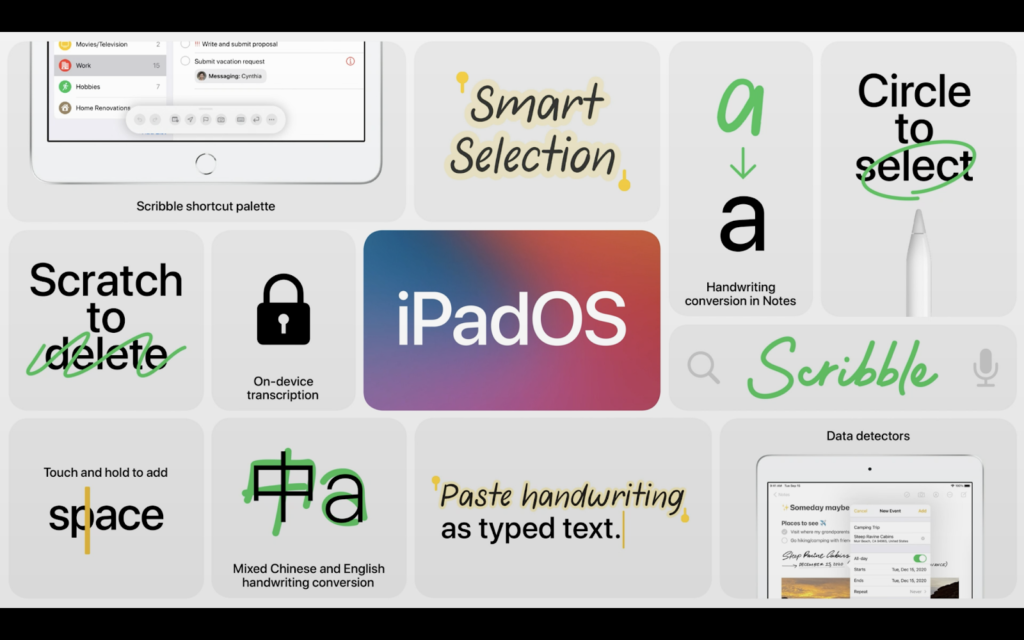
Let’s note, of the feature summary for the iPadOS14, many of them are pure pencil-related, and shows how to operate certain scribble-tasks and maneuvers. Like how to select words, adding or removing space mid-sentence, or scratching to delete. The maneuvers you’ll see a mix of in our screen-casts. When you try them out yourself, it takes you about half an hour of intensive scribbling to get a hang of.
The “Scribble shortcut palette” – PDF
There’s a short-cut bar that pops up as you begin scribbling in applications. It is called the “Scribble shortcut palette”. This is an indicator that your handwriting is activated. It includes, undo and redo, a floatable keyboard, a line-break-button (↲), and a shortcut to pencil-settings.
“Touch and hold to add space” – Twitter
Notice that I’m here using the “touch and hold to add space” when I’m adding extra content within a sentence.
From writing to drawing – Miro, our favorite canvas-software
Depending on the software, the pencil can swap easily between writing and drawing. One drawback and pain-point across many applications is that the touch of your palm resting on the screen might create unintended commands. But the more we use the pencil, the less we feel this being a major issue, your brain adapts quickly to the software logic.
Drawing or handwriting-notes directly “on” a PDF
One of the features that Samsung was pushing as a use-case for their early e-pencils, writing or drawing directly in PDFs, is not something that the Scribble-feature per se is necessary for. We decided to showcase anyway. It is always cool and useful when you want to draw something inside a PDF, or just as well on screenshots.
Inserting and removing blank spaces, Roam
Swiping up and down with the pencil at the marker-spot is something you’ll get used to. It adds the blank spaces. Be careful with the angle though and make sure to have the pencil real close to the cursor, or you’ll end up writing anything from “/”, “1” to “|”.
Digital highlights and notes in PDFs synchronized with Box
One of our favorite use cases for Scribble is, not surprisingly, highlighting, and annotating PDFs. It’s perfect for focused reading time on the sofa or even in bed while remaining digital. Based on their native iPadOS app support, different cloud-based content management services have different options for keeping your PDF marks synced. We have chosen to use Box for content management (more about that in a later post) but unfortunately, their iPadOS app does not support highlighting and note taking yet. The app supports annotations where you freeform on the PDF though, as demoed previously, but that alone won’t do. You want the highlighting content you create to be indexable and not forever stuck within your file. Something we indicated as really important in our previous post about Smart-annotations. The solution for Box and something Box support will help guide you to, are several options using third-party PDF tools like PDF-expert, iAnnotate, and Notability.
When using the PDF-expert app you connect it with your Box account. This gives you a file browser inside the app of all your Box content. After, when opening a PDF, you get access to the annotation tools. After highlighting and notetaking, you hit save and it will trigger a version update in Box and the file will be saved. For me (Alexandra), this was the tipping point when I finally realized this use case for the Apple Pencil. I am not much of a graphical artist when it comes to freeform drawing, but doing highlighting and notetaking with my pencil really hit home with me. The pencil is also much more precise than your index finger.
Sidenote for the Office 365 users, Onedrive for iPadOS already supports PDF highlighting and note-taking.
Three implications
1 Reading in different locations and settings – the pencil supports a greater diversity of preferences and knowledge environments
…from opening the right file to saving back your highlights in a central place. With Scribble, handwriting is less a separate ecosystem for productivity and one step closer to the full digital universe.
Today you often have devices with different form factors. Each format is optimized for different locations and settings. The desktop with a full-fledged keyboard is great for writing longer texts but can feel uncomfortable for reading that book or long report you just downloaded. So continuing reading in a more lean-back position on your couch or even in your bed could suit you better. That is where the form factor of a tablet shines. Add a digital pencil and you have a great setup for active reading where you highlight and take notes as you read.
Any scenario, especially a comfortable one like this, demands a seamless experience of interacting between your desktop and your tablet – from opening the right file to saving back your highlights in a central place. With Scribble, handwriting is less a separate ecosystem for productivity and one step closer to the full digital universe.
Adhering to the “tablet first”-people, we also realize that Apple and other manufacturers want to deliver to people or contexts where you don’t have a laptop with you, or simply don’t own a computer at all. The tablet needs to be an all-inclusive device for productivity. The combination of a keyboard-equipped tablet and a pencil becomes a good choice. The pencil also adds a high functionality, high precision input device, compared to just using your fingers.
2 Being torn by sketching, typing, writing – the left vs right brain choices blends
…there is less of “either-or” and more of “this-and”. Increasingly we’re in a world where you can do more in many different ways, like digital freeform – at any device, in many apps.
Heraclitus’s famous words “Everything flows…”, are digitally relevant – fewer barriers and lower thresholds enable the seamless flow. Scribble is a feature in that direction. When digital transformation is involved, we (Jonathan & Alexandra) love the idea of a floating continuum where tool, form, and content, works and can be worked as intuitively and collaboratively as possible. With the digital pencil, drawing models and figures to assist our thinking and knowledge processes, will be used more. With only a keyboard, it will be used less. Having the distance becoming smaller to your digital workspaces and content, there is less of “either-or” and more of “this-and”. Today, and with the scribble taking us one step closer, we are increasingly in a world where you can do more of a digital freeform, at any device, in many apps, in many different ways.
3 The pen is mightier than the keyboard? Research on conceptual learning
When later tested on comprehension and conceptual knowledge, handwriters compared to keyboard-users performed better!
Well worth mentioning as the last point to did (And thank you Magnus, a commentator, and contributor, in our last blog-post). We finally found the actual study, The Pen Is Mightier Than the Keyboard: Advantages of Longhand Over Laptop Note Taking”. It shows how US college students in 2014 taking notes on keyboards, tend to mindlessly transcribe what they are reading and hearing, instead of processing and reframing information in their own words. In the study, they compare the “keyboarders” with students taking notes by hand. The Handwriters don’t have the input speed of even trying mindlessly transcribe. Instead, they reframe in their own words, the information using drawings and keywords. When later tested on comprehension and conceptual knowledge, the handwriters perform better! The note-taking technique is what matters and is the real conclusion of the study, not that handwriting is superior in and by itself. But it is something to have in mind. Many, including us, have had more than 15 years of school-practice using handwriting alone for note-taking. If you haven’t developed techniques and systems to process and reframe information properly using a keyboard, you might be better off with handwriting. The Apple Pencil and scribble feature can now be that gateway to take that last step, leaving trees on the ground, rather than in your physical notebook.